These days it’s easy to see and hear television and radio ads by technology companies that mention something about security. Computer security has become a hot topic and big moneymaker in the computer industry. There are hundreds of programs and books you can buy to help you secure your computer and personal information. Today, however, I want to discuss two simple things that we can do in our efforts to secure our personal information. Following the tips below will help you go a long way in preventing would be thieves from obtaining your information.
Use secure passwords
With the increase of online banking, shopping, and email, most all of us have at least one username and password combination for something. If you are like me, you have about a hundred usernames and passwords to remember. What can I do to keep my passwords safe from others?
● Make passwords unrecognizable and difficult to guess. As much as I dislike doing it because of the inconvenience, it is always good practice to make your passwords a jumble of letters, numbers, and characters. A number of years ago my one and only, use for everything, password was “USSR.” When I was required to use a number or character in a password, I would simply put a 5 or = at the end of USSR. Not too smart. My rationale at the time was, “I’m just a lowly college student and who would want my information?” Not too smart. Everyone is a target for information theft.
● Don’t write down your passwords. If you are going to write down your usernames and passwords, it’s a good idea to not put them on the same piece of paper and to encrypt them in someway. Remember the decoder wheels that used to come in children’s cereal boxes, where each letter corresponded with some number? You can use something similar to encode and decode your passwords.
● Change your passwords often. It’s a good idea to change passwords at least every 90 days. Again, don’t rotate passwords or just vary them slightly. Make them unique and difficult to guess.
● Don’t let Windows remember your passwords for you. The later versions of Windows offer to remember passwords for you. I suggest not letting Windows do this. If you share your computer with others, you definitely don’t want to let Windows remember passwords since anyone who knows your username can log-in without knowing the password.
Clear your Internet cache and history
● Clear your cache more often than not. It’s a good idea to clear your Internet cache (called “temporary Internet files” in Internet Explorer) at least weekly. If you are a heavy Internet user, it’s a good idea to clear out your cache daily.
Clearing your temporarily stored Internet files folder will delete any cookies that have personal information (e.g., username and passwords, credit card numbers) as well as the temporary files that are stored on your computer as you are visiting Web sites. Cookies are small text files created by Web sites that contain information about sites you’ve visited on the Internet. These cookies and temporary Internet files are potential gold mines for those searching for personal information on your hard drive.
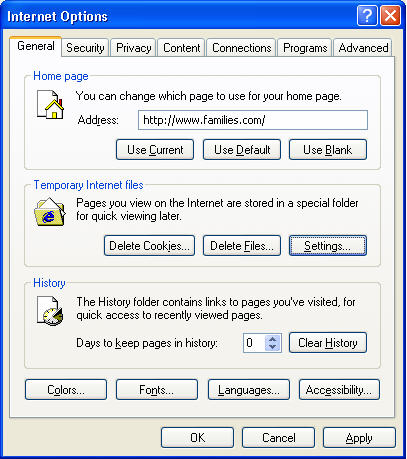
● How to clear your Internet cache. The latest version of the Firefox web browser has an option to automatically clear saved cookies, passwords, and stored information from the Internet when you close the program. Internet Explorer users can do the same thing, but it takes a little more work. In Internet Explorer version 6, under the “Tools” menu, select “Internet options.” I have pasted a picture of the Internet Options box above. Half-way down the “General” tab is a section called “Temporary Internet files.” Click “Delete Cookies…” and then “OK” when asked if you are really sure you want to delete all cookies. Then click “Delete Files…” and “OK” (you can ignore the question about deleting offline content). Doing these two things will clear out most, if not all of the files and information stored from your recent browsing on the Internet.
Clearing your temporary Internet files will erase all of your usernames and passwords you have entered. In other words, you’ll have to re-type your login information for your Hotmail or Amazon account. I don’t let Web sites remember my login information if I have the option of doing so. It may take an extra second or two to re-type my login information each time I visit a site, but then I am in control of when my username and password are used.
In the same Internet Options dialog box, you’ll see a button that says, “Clear History.” Clearing the history deletes the references to all of the Web sites you have recently visited. My personal preference is to not keep any history so I have set the “Days to keep pages in history” to zero. This is really a personal preference, since no information is actually stored, just Web site addresses. I have found, however, that some of the Web sites I use put my username in the address bar after I log in and that is sometimes visible in the History. So I clear it often too.

