You can create PDF files in your own home without spending a penny. Earlier we discussed some of the nuts and bolts of PDFs. Now, I want to pass on a few free PDF printers for you to tryout at home.
How do I create PDF file for free?
First, download and install one of the free PDF creation software programs mentioned below. There are various other PDF creation programs that you can use, so I’ll just present a few here. You can use your favorite Internet search engine and search for “free pdf printer” to find more.
These free PDF creators are installed as printers on your system. So anything you can print to a paper printer can be “printed” to a PDF file. Most software is limited in that you cannot come back and add pages to a PDF file once it has been created. You’ll have to spend a little bit of money for a feature like that. PDF995, however, does provide a free product called PdfEdit995 which allows you to combine multiple PDFs into one.
You’ll notice that after you install your PDF printer, it is listed in your available printers. Here’s a list of my printers after installing CutePDF.
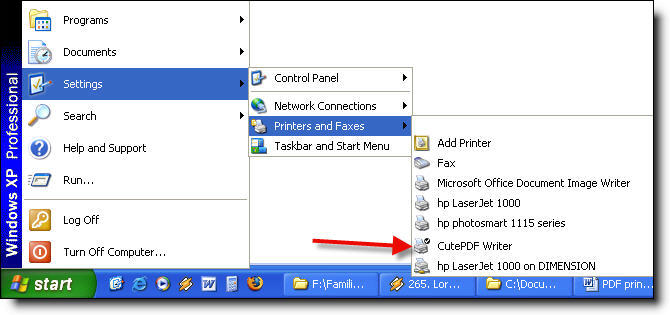
To create your PDF, regardless of which program you are using, select the print option. You’ll need to switch printers to select the PDF printer you installed. Below is a screenshot showing that I selected the CutePDF Writer to print from Microsoft Word.
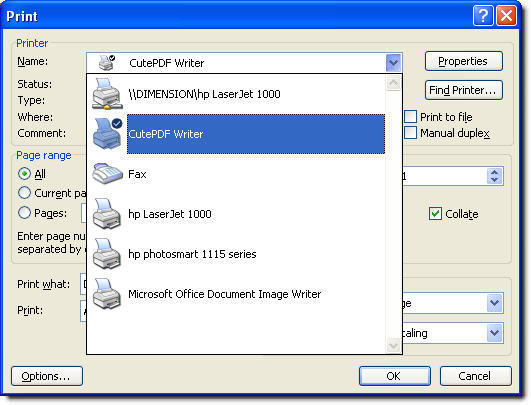
After you select your PDF printer and click “OK” to print your document, you’ll be presented with a window that allows you to name your PDF file before creation. It will look something like the screenshot below.
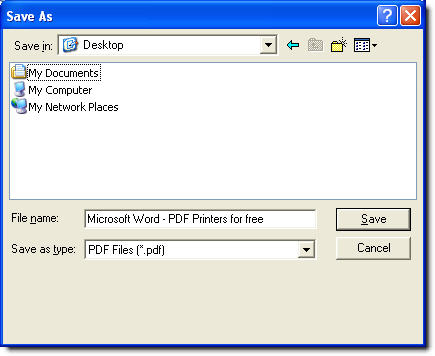
Once you’ve created your PDF, you can easily view it in Acrobat Reader or some other PDF viewer. I recommend using Acrobat Reader because other PDF viewers are a bit unstable at times.
Free PDF creation software
● CutePDF – I currently use CutePDF for quick PDF creation. PDFs created by CutePDF are clear and crisp and not large in file size. Your newly created PDF is not automatically displayed, however, so you’ll have to manually open the PDF to view what it looks like. PDF995, on the other hand, will automatically have the PDF displayed after creation.
CutePDF does not display any pop-up windows while creating the PDF. Other PDF creation software will display pop-up windows during PDF creation to entice you to donate money or pay for the software. CutePDF is free for personal and commercial use.
The main drawback of CutePDF is that the two files required for installation are a bit larger than others. At a little more than 5 MB for the installation files, the software leaves a small footprint on your system. With today’s large hard drives, you’re not going to run out of space by installing CutePDF, but I’d like to see smaller installations.
● PDF995 – PDF995 was the first PDF creation software that I used. It does a great job at creating PDF files that are small in file size, so they don’t take up a lot of room on your computer. After creating your PDF file, your PDF reader will automatically load it so you can easily view what was made.
One drawback of PDF995 is that while you can use it for free, a pop-up window is displayed each time you create a PDF file. The pop-up window encourages you to donate some money for continued development of the program. If you use the program regularly and have a few extra dollars to donate, donating will help developers create better software with more features in the future. Also, the download page for PDF995 is a bit confusing because you have to download two separate files, which aren’t clearly described.
Conclusion
Creating PDF files has never been easier or cheaper. You can begin saving lots of paper by creating PDFs instead of printing everything on paper. That said, it never hurts to have paper back-up copies of important documents just in case your digital files become corrupt. Regardless, I hope you enjoy the opportunity to make PDFs for free on your home computer.

