Before you give away on old computer, you should take a little bit of time and prepare the computer for use by others. Preparation includes deleting any personal files, which we began talking about yesterday. Even after emptying your Windows recycle bin, however, your files are not erased from the hard drive. Remnants of the files are left on your hard drive making it possible for someone with prying eyes to locate and access your personal information. To guard against this happening, I recommend using a file shredder.
File shredders
File shredders work in a similar way to paper file shredders that are used to destroy important paper documents. Digital file shredders repeatedly write over a file using random numbers and letters so that if someone tries to recover the file, all they see is a jumble of incoherent characters. There are many free file shredders available for download. I have used a program called “Eraser” for a number of years and find it relatively simple to use (you can download it at http://www.heidi.ie/eraser/). I’ll give a quick run through of Eraser here as an example of one type of file shredder.
Eraser
After installation, you will see that if you right click your mouse on your recycle bin, there is option to erase in addition to empty (see screenshot below).
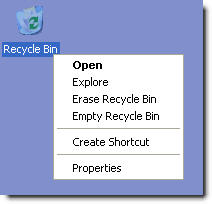
If you choose to Erase the Recycle Bin, you’ll be presented with a confirmation screen that asks if you really want to erase the files in your recycle bin (see below).
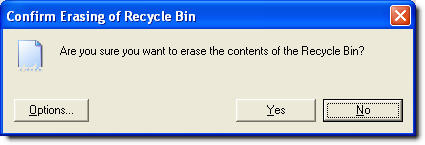
If you select the options tab, you’ll be presented with options for erasing your files. The main thing you’ll want to pay attention to is the column entitled, “Passes.” The number of passes indicates how many times a file is written over with random data. Three passes (as recommended by the US Department of Defense) is usually fine for home use. Depending on the size of the files you deleted, using three passes is usually pretty quick.
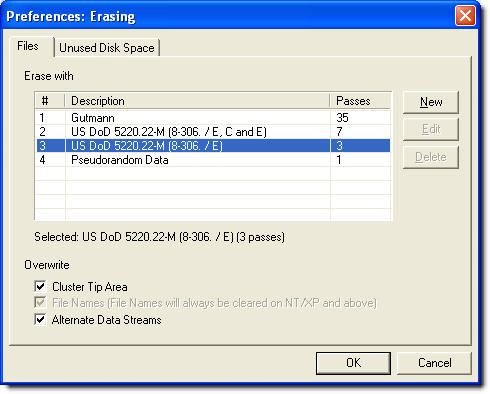
After choosing the number of passes, you can erase your files. You’ll see a progress screen that looks similar to the one below. Again, the amount of time needed to erase your files depends on the number and size of the files in your recycle bin.
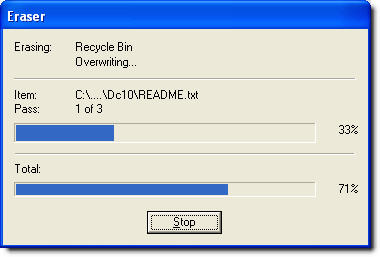
Once the erasing of your files is completed, you’ll be presented with a report of what was done (see screenshot below). If you’re a tech junkie like me you can take an in-depth look at the report, but for regular users, this screen just lets you know that the erasing has finished.
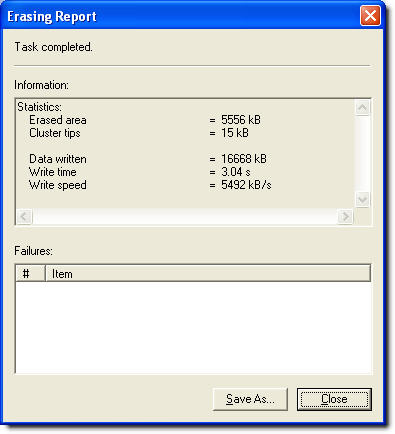
Now that you have erased your important personal files, you are now ready to continue on to other steps of preparing your old computer to give away.

