Using RSS feeds on Families.com can simplify the way you read new content postings. Each blog and forum thread on Families.com can be quickly accessed using an RSS feed reader. Last week we discussed some commonly asked questions about RSS feeds. If you missed the two articles, you can find them here and here. Today, I will begin running you through a step-by-step tutorial of how to use the RSS feeds on Families.com.
1. Choose your RSS feed reader
First, you have to have an RSS feed reader in mind. In last week’s blog I mentioned a few that you may want to give a try. Today, I’ll show you how to add RSS feeds to the built-in feed reader in the Firefox Internet browser. Though Firefox is not a dedicated feed reader, its built-in reader works well enough and doesn’t require any extra downloads (unless you do not have Firefox installed on your system). Built-in RSS feed readers are becoming a common feature of many Internet Browsers, except the current version of Internet Explorer. Microsoft, however, has promised a feed reader similar to that found in Firefox in its next version of Internet Explorer due out later this year.
2. Find RSS feeds
Once you’ve found a feed reader to use, you’ll need to find some RSS feeds from your favorite Web sites. RSS feeds are almost commonplace on news sites such as CNN.com, Yahoo! News, or ESPN.com. You can also find RSS feeds from Web sites of print magazines, such as PC Magazine or People Magazine.
How can you know if a particular Web site has RSS feeds for you to access? One way is to look for something on the Web page that denotes RSS feeds. You may see icons like this ![]() or this
or this ![]() or even this
or even this ![]() . I pasted a screenshot below of what you’ll see on any given blog page on Families.com. Notice the words “news readers” and the orange icon. Those are tips that this page has an available RSS feed for you to use.
. I pasted a screenshot below of what you’ll see on any given blog page on Families.com. Notice the words “news readers” and the orange icon. Those are tips that this page has an available RSS feed for you to use.
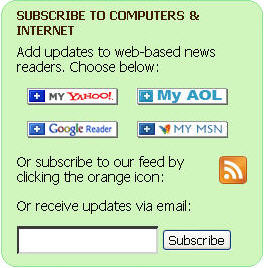
If you are using the Firefox Internet browser, you can easily tell if the page you are currently viewing has available RSS feeds by noting the live feed icon ![]() in the address bar (where you type in the Web site address you want to visit). I’ve pasted a screenshot below. Notice the icon in the far right corner of the address bar.
in the address bar (where you type in the Web site address you want to visit). I’ve pasted a screenshot below. Notice the icon in the far right corner of the address bar.
![]()
Using RSS Feeds Part 2
Later today, we’ll continue our walkthrough of using RSS feeds on Families.com and other sites.

